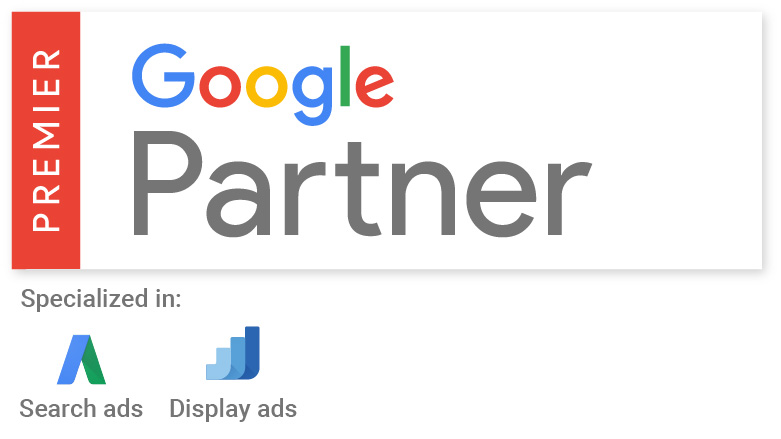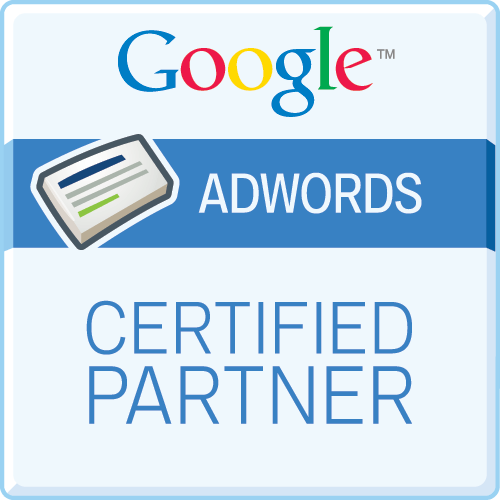How to activate live streaming on Facebook
To activate the live streaming feature on Facebook, you need to follow the following steps:
Login to Facebook account: First, make sure you already have a Facebook account. Enter the Facebook website address in the browser and log in using your username and password.
Enter Facebook page: After logging in, go to your profile page or the page where you want to live stream. You can search for your name or page name in the top search bar, and then click to enter.
Click on the "Live" option: In the status bar above your profile or page, you will see a "Create" button. Click the "Create" button and select "Live" from the drop-down menu.
Set up live streaming content: On the live streaming settings page, you need to fill in some basic information, including the live streaming title, description, privacy settings, etc. Ensure that your live broadcast title is attractive to the audience and briefly describe the content you will be broadcasting.
Choose a live streaming platform: Facebook supports using different devices and platforms for live streaming, and you can choose to use your phone, computer, or professional live streaming devices. Choose the appropriate live streaming platform based on your needs and equipment situation.
Configure camera and microphone: If you choose to use your phone or computer for live streaming, you need to configure the camera and microphone. Ensure that the camera is properly positioned and has good clarity, and test the microphone for proper operation.
Preview Live: After configuring the camera and microphone, you can preview the live broadcast. On the preview interface, you can view your own live broadcast screen and make final adjustments and preparations.
Start Live: When everything is ready, click the "Start Live" button on the page to start your live broadcast. You can freely live stream, interact with the audience, and share your ideas, experiences, or activities.
End Live: When your live broadcast ends, click the "End Live" button on the page, and your live broadcast will stop. You can choose to save the live video for future viewing, or delete the live video.
It should be noted that Facebook's live streaming feature provides rich interactive and sharing options, allowing you to interact with the audience in real-time, share emotions, or showcase activities during the live streaming process. During the live broadcast, please also comply with Facebook's community guidelines and policies to ensure that your live content is legal and compliant, in order to avoid violating regulations and resulting in account bans.